Ever wanted to test a suspicious file or app without risking your whole computer? That’s exactly what Windows Sandbox is for. It’s a simple, built-in feature in Windows that lets you safely open files and programs in a completely isolated space.
Don’t worry, setting it up isn’t as complicated as it sounds. Whether you’re curious, cautious or just careful, this guide will walk you through how to set up Windows Sandbox step-by-step, no tech jargon included.
What Is Windows Sandbox?
Let’s break it down:
Windows Sandbox is like a temporary computer within your actual computer. It runs a clean version of Windows in a window. You can open files, browse, install programs and when you close it, poof, it all disappears. Nothing carries over to your main system.
Think of it like this:
It’s your digital “test kitchen” you can cook up anything, and nothing burns down your real house.
Step 1: Check If Your PC Supports Windows Sandbox
Before we jump in, make sure your computer is eligible. You need:
• Windows 10/11 Pro, Enterprise, or Education (Not Home edition)
• A 64-bit processor
• At least 4GB of RAM (8GB or more is ideal)
• At least 1 GB of free disk space
• Virtualization enabled in BIOS (Don’t worry, we’ll cover this)
Not sure what version of Windows you have?
Press Windows + R, type winver, and hit Enter. A small window will pop up and tell you.
Step 2: Turn On Virtualization in BIOS
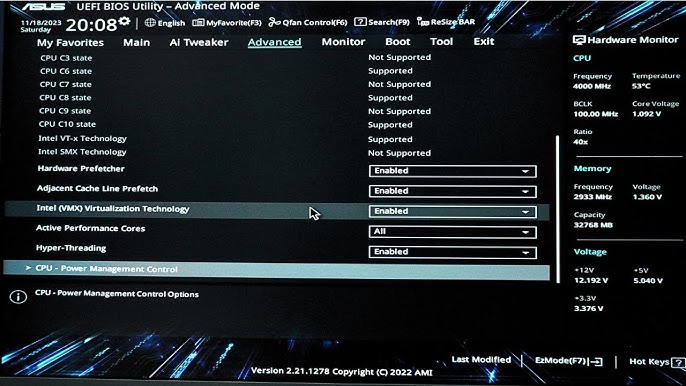
This might sound scary, but it’s just one quick change. Here’s how:
1. Restart your PC.
2. As it’s booting, press the BIOS key (usually F2, DEL, ESC, or F10 — your screen will say which one).
3. In the BIOS menu, look for Virtualization, Intel VT-x, or AMD-V.
4. Enable it.
5. Save changes and exit (usually pressing F10).
Done! Now your PC can run virtual environments like Windows Sandbox.
Step 3: Enable Windows Sandbox in Windows Features
Now that your PC is ready, let’s turn the Sandbox on:
1. Click the Start Menu, search for “Windows Features”, and click “Turn Windows features on or off.”
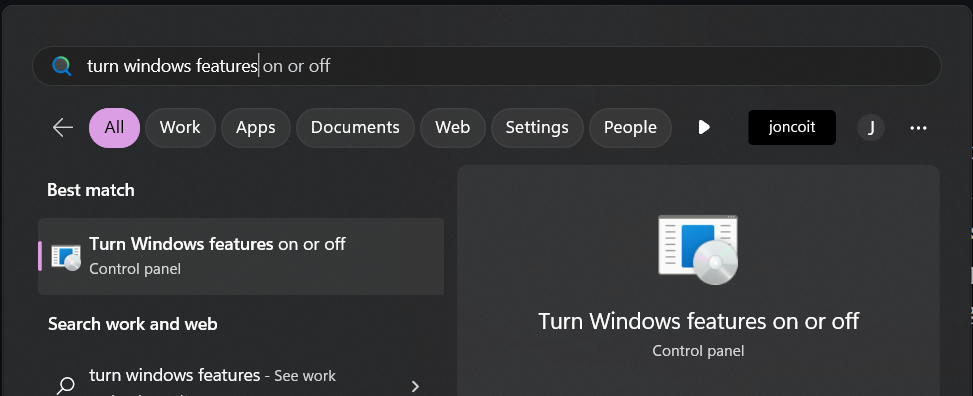
2. Scroll down until you see Windows Sandbox.
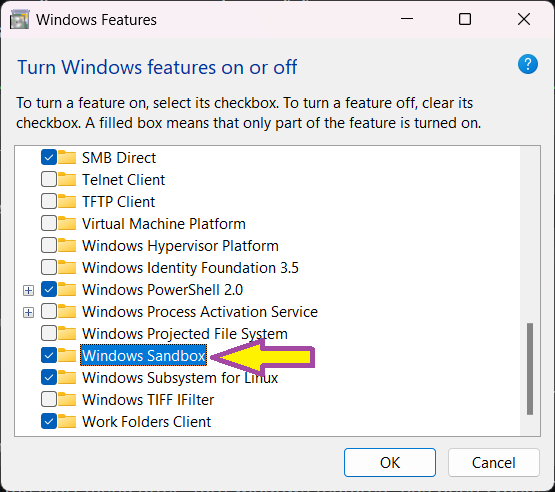
3. Check the box.
4. Click OK, then restart your computer.
Windows will now install the Sandbox feature.
Step 4: Launch Windows Sandbox
After your PC restarts:
1. Press the Start Menu.
2. Type Windows Sandbox.
3. Click it to launch.
You’ll see a fresh, clean Windows environment open up in a new window. That’s the sandbox!
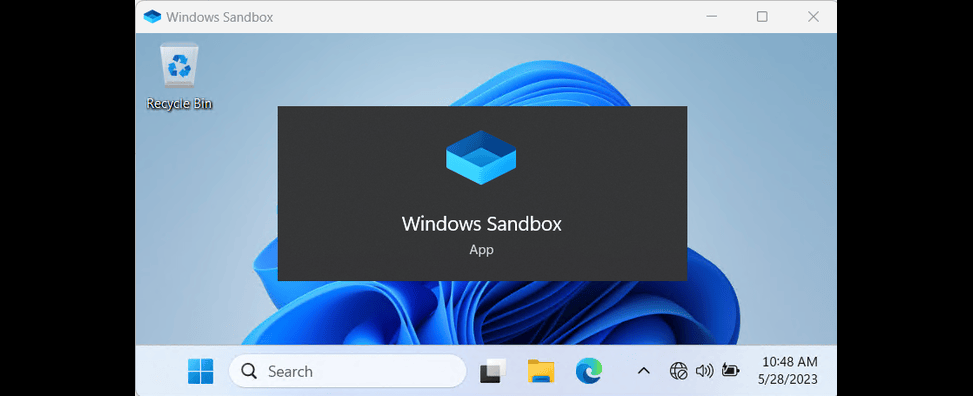
Step 5: Use the Sandbox
You can now drag and drop files into the Sandbox window. Install apps, open unknown files, test things — safely.
Anything you do in here stays in the sandbox. When you close it, everything disappears.
Important:
The Sandbox doesn’t save anything. It’s a temporary space. So if you want to test something again, you’ll need to start fresh each time.
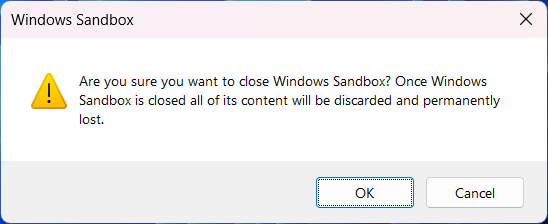
Common Issue: No Internet Access in Windows Sandbox?
You’re not alone. One of the most common problems people run into is this:
“Why can’t I access the internet inside Windows Sandbox?”
Here’s the likely culprit: You’re running a VPN on your main PC.
When you have a VPN enabled on your host machine, Windows Sandbox sometimes can’t properly connect to the internet because it’s routing through that VPN.
Solution:
• Turn off the VPN on your host (real) machine while using the sandbox.
• Once the VPN is off, your sandbox should have internet access again.
Need to use a VPN inside the Windows Sandbox?
If you must use a VPN, the best option is to install and run the VPN directly inside Windows Sandbox. That way, the VPN traffic stays inside the sandboxed environment and won’t block or confuse the network connection.
So remember:
• Host VPN = Might block sandbox internet.
• VPN inside sandbox = Safe and works well.
Quick Tips for Using Windows Sandbox
• Don’t save work here — it’ll be gone after you close it.
• Perfect for testing suspicious email attachments or sketchy downloads.
• Use copy-paste or drag-and-drop to move files into the sandbox.
• Disable VPNs on your host PC if you’re having internet issues inside the sandbox.
Done setting up the Windows Sandbox return back, Click Here To Return To Homepage…